Deploying MongoDB with One-Click Apps
Updated by Linode Contributed by Linode
MongoDB One-Click App
MongoDB is a database engine that provides access to non-relational, document-oriented databases. It is part of the growing NoSQL movement, along with databases like Redis and Cassandra (although there are vast differences among the many non-relational databases).
MongoDB seeks to provide an alternative to traditional relational database management systems (RDBMS). In addition to its schema-free design and scalable architecture, MongoDB provides a JSON output and specialized, language-specific bindings that make it particularly attractive for use in custom application development and rapid prototyping. MongoDB has been used in a number of large scale production deployments and is currently one of the most popular database engines across all systems.
Deploy a MongoDB One-Click App
Linode’s One-Click App Marketplace allow you to easily deploy software on a Linode using the Linode Cloud Manager. To access Linode’s One-Click App Marketplace:
Log in to your Linode Cloud Manager account.
From the Linode dashboard, click on the Marketplace button in the left-hand navigation menu.
The Linode creation page will appear, with the One-Click and Marketplace tabs pre-selected.
Under the Select App section, select the app you would like to deploy:
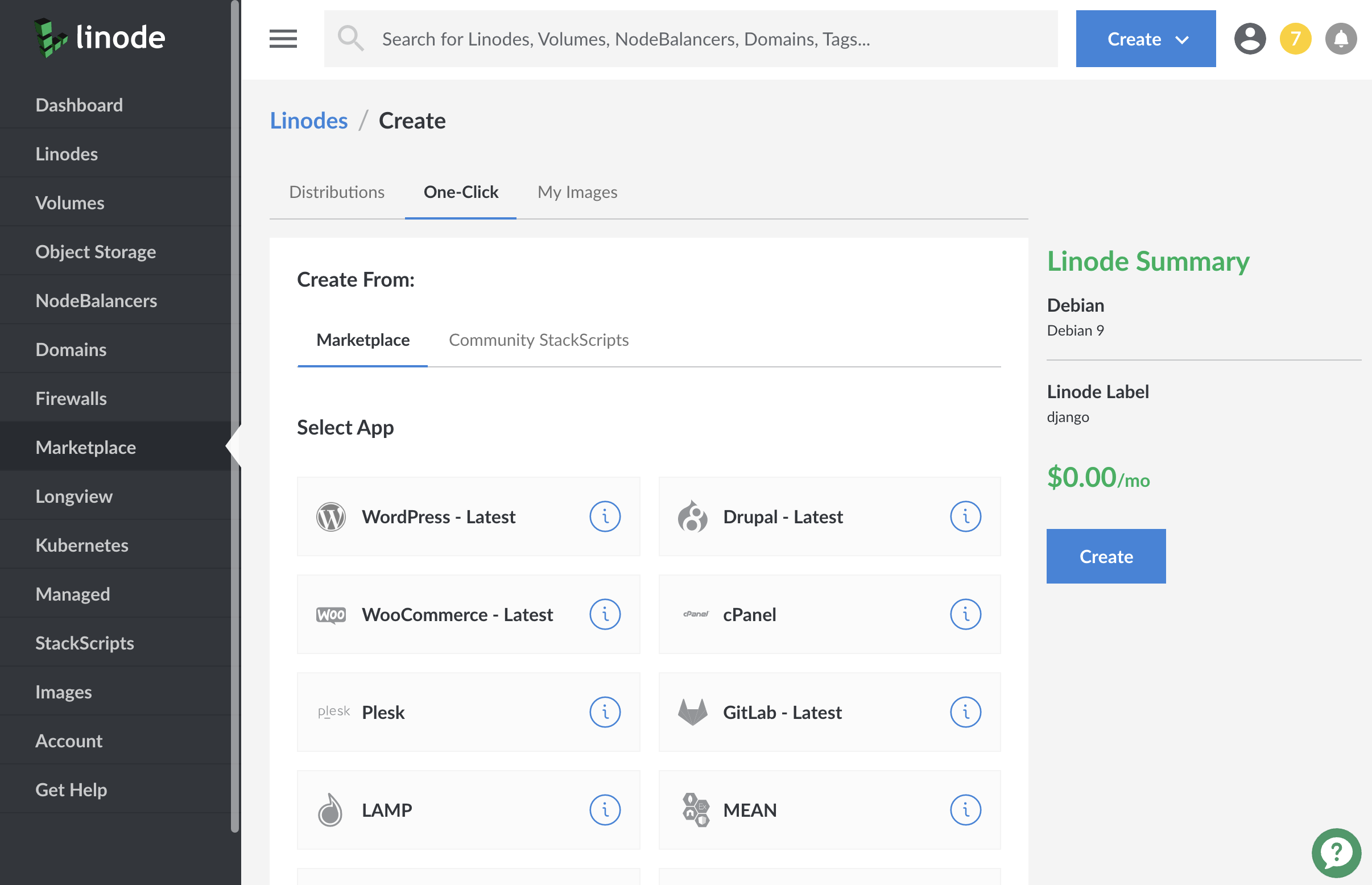
Once you have selected the app, proceed to the app’s Options section and provide values for the required fields.
The MongoDB Options section of this guide provides details on all available configuration options for this app.
MongoDB Options
You can configure your Drupal App by providing values for the following fields:
| Field | Description |
|---|---|
| Mongo password | Password for your MongoDB admin account. Required. |
Linode Options
After providing the app specific options, provide configurations for your Linode server:
| Configuration | Description |
|---|---|
| Select an Image | Debian 9 is currently the only image supported by MongoDB One-Click Apps, and it is pre-selected on the Linode creation page. Required. |
| Region | The region where you would like your Linode to reside. In general, it’s best to choose a location that’s closest to you. For more information on choosing a DC, review the How to Choose a Data Center guide. You can also generate MTR reports for a deeper look at the network routes between you and each of our data centers. Required. |
| Linode Plan | Your Linode’s hardware resources. Since MongoDB can require a significant amount of RAM, we recommend using a high memory Linode. You can always resize your Linode to a different plan later if you feel you don’t need you need these resources are needed. Required. |
| Linode Label | The name for your Linode, which must be unique between all of the Linodes on your account. This name will be how you identify your server in the Cloud Manager’s Dashboard. Required. |
| Root Password | The primary administrative password for your Linode instance. This password must be provided when you log in to your Linode via SSH. It must be at least 6 characters long and contain characters from two of the following categories: lowercase and uppercase case letters, numbers, and punctuation characters. Your root password can be used to perform any action on your server, so make it long, complex, and unique. Required. |
When you’ve provided all required Linode Options, click on the Create button. Your MongoDB app will complete installation anywhere between 2-5 minutes after your Linode has finished provisioning.
Getting Started after Deployment
Access MongoDB
After MongoDB has finished installing, you will be able to access MongoDB from the console via ssh with your Linode’s IPv4 address:
Log out and log back in as your limited user account.
Update your server:
sudo apt-get update && apt-get upgradeAccess MongoDB with the admin account password you set when launching the One-Click App:
mongo -u admin -p --authenticationDatabase adminThe
-u,-p, and--authenticationDatabaseoptions in the above command are required in order to authenticate connections to the shell. Without authentication, the MongoDB shell can be accessed but will not allow connections to databases.The
adminuser is purely administrative based on the roles specified. It is defined as an administrator of users for all databases, but does not have any database permissions itself. You may use it to create additional users and define their roles. If you are using multiple applications with MongoDB, set up different users with custom permissions for their corresponding databases.As the
adminuser, create a new database to store regular user data for authentication. The following example calls this databaseuser-data:use user-dataPermissions for different databases are handled in separate
rolesobjects. This example creates the user,example-user, with read-only permissions for theuser-datadatabase and has read and write permissions for theexampleDBdatabase that we’ll create in the Manage Data and Collections section below.Create a new, non-administrative user to enter test data. Change both
example-userandpasswordto something relevant and secure:db.createUser({user: "example-user", pwd: "password", roles:[{role: "read", db: "user-data"}, {role:"readWrite", db: "exampleDB"}]})To create additional users, repeat this step as the administrative user, creating new usernames, passwords and roles by substituting the appropriate values.
Exit the mongo shell:
quit()
For more information on access control and user management, as well as other tips on securing your databases, refer to the MongoDB Security Documentation.
Manage Data and Collections
Much of MongoDB’s popularity comes from its ease of integration. Interactions with databases are done via JavaScript methods, but drivers for other languages are available. This section will demonstrate a few basic features, but we encourage you to do further research based on your specific use case.
Open the MongoDB shell using the
example-userwe created above:mongo -u example-user -p --authenticationDatabase user-dataCreate a new database. This example calls it
exampleDB:use exampleDBMake sure that this database name corresponds with the one for which the user has read and write permissions (we added these permissions in the previous section).
To show the name of the current working database, run the
dbcommand.Create a new collection called
exampleCollection:db.createCollection("exampleCollection", {capped: false})If you’re not familiar with MongoDB terminology, you can think of a collection as analogous to a table in a relational database management system. For more information on creating new collections, see the MongoDB documentation on the db.createCollection() method.
Note
Collection names should not include certain punctuation such as hyphens. However, exceptions may not be raised until you attempt to use or modify the collection. For more information, refer to MongoDB’s naming restrictions.Create sample data for entry into the test database. MongoDB accepts input as documents in the form of JSON objects such as those below. The
aandbvariables are used to simplify entry; objects can be inserted directly via functions as well.var a = { name : "John Doe", attributes: { age : 30, address : "123 Main St", phone : 8675309 }} var b = { name : "Jane Doe", attributes: { age : 29, address : "321 Main Rd", favorites : { food : "Spaghetti", animal : "Dog" } }}Note that documents inserted into a collection need not have the same schema, which is one of many benefits of using a NoSQL database.
Insert the data into
exampleCollection, using theinsertmethod:db.exampleCollection.insert(a) db.exampleCollection.insert(b)The output for each of these operations will show the number of objects successfully written to the current working database:
WriteResult({ "nInserted" : 1 })Confirm that the
exampleCollectioncollection was properly created:show collectionsThe output will list all collections containing data within the current working database:
exampleCollectionView unfiltered data in the
exampleCollectioncollection using thefindmethod. This returns up to the first 20 documents in a collection, if a query is not passed:db.exampleCollection.find()The output will resemble the following:
{ "_id" : ObjectId("5e68d4618bd4ea23cc3f5e96"), "name" : "John Doe", "attributes" : { "age" : 30, "address" : "123 Main St", "phone" : 8675309 } } { "_id" : ObjectId("5e68d4628bd4ea23cc3f5e97"), "name" : "Jane Doe", "attributes" : { "age" : 29, "address" : "321 Main Rd", "favorites" : { "food" : "Spaghetti", "animal" : "Dog" } } }You may notice the objects we entered are preceded by
_idkeys andObjectIdvalues. These are unique indexes generated by MongoDB when an_idvalue is not explicitly defined.ObjectIdvalues can be used as primary keys when entering queries, although for ease of use, you may wish to create your own index as you would with any other database system.The
findmethod can also be used to search for a specific document or field by entering a search term parameter (in the form of an object) rather than leaving it empty. For example:db.exampleCollection.find({"name" : "John Doe"})Running the command above returns a list of documents containing the
{"name" : "John Doe"}object:{ "_id" : ObjectId("5e68d4618bd4ea23cc3f5e96"), "name" : "John Doe", "attributes" : { "age" : 30, "address" : "123 Main St", "phone" : 8675309 } }
Next Steps
NoteCurrently, Linode does not manage software and systems updates for One-Click Apps. It is up to the user to perform routine maintenance on software deployed in this fashion.
For more on MongoDB, checkout the following guides:
More Information
You may wish to consult the following resources for additional information on this topic. While these are provided in the hope that they will be useful, please note that we cannot vouch for the accuracy or timeliness of externally hosted materials.
Join our Community
Find answers, ask questions, and help others.
This guide is published under a CC BY-ND 4.0 license.